Create MVC Web API
What is ASP.NET Web API?
ASP.NET Web API is a framework for building and consuming HTTP services that can reach a broad range of clients including browsers, phones and tablets. You can use XML or JSON or something else with your API. JSON is nice for mobile apps with slow connections, for example. You can call an API from jQuery and better utilize the client's machine and browser.In this article we will show the basic database operations (CRUD) in an HTTP service using ASP.NET Web API. Many HTTP services also model CRUD operations through REST or REST-like APIs.
1. Create Web API Project
- Open Visual Studio and create "New Project" i.e. File -> New Project.
- Choose "ASP.NET MVC 4 Web Application" template and name project as "WebApplication1".
- When you click "OK" button, a new window will appear for selecting a sub-template. Actually for ASP.NET MVC 4 Web Application, we have multiple sub-options i.e. Empty, Internet Application, Web API etc.
- Choose "Web API" and simply press "OK" button.
2. Adding Controller Class
Controller class plays an important role, because request coming from client hits the controller first. Then the controller decides which model to use to serve the incoming request. So, in order to add a controller:
- Right click on the "Controller" folder and choose "Controller" under "Add" from the context menu as shown in figure.
- Name the controller as "nameController".
Code:
I Already create the Edmx for my project as bloggerEntities and my Table name is tNames.
WebApplication1.bloggerEntities dc = new bloggerEntities();
public object GetName()
{
var Namelist = dc.tNames.ToList();
return Request.CreateResponse(HttpStatusCode.OK, new { HttpCode = "200", Status = "success", Message = "SuccessFully
Listed", details = Namelist });
}
Now, it's time to test your HTTP service using ASP.NET MVC Web API.
Run the application by pressing "CTRL+F5", Welcome window will appear. change the URL as "http://localhost:XXXX/api/name/GetName". You will see the results as shown in following output window.
Run the application by pressing "CTRL+F5", Welcome window will appear. change the URL as "http://localhost:XXXX/api/name/GetName". You will see the results as shown in following output window.
or You Can use External Tool PostMan App
Result:
{
"HttpCode": "200",
"Status": "success",
"Message": "SuccessFully Listed",
"details": [
{
"ID": 1,
"Name": "Fiera"
},
{
"ID": 2,
"Name": "Lenn"
},
{
"ID": 3,
"Name": "Menny"
}
]
}
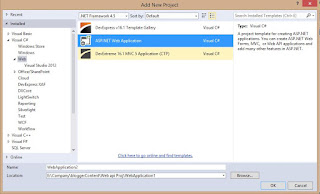






Comments
Post a Comment
Thank You for your Comment